Help Center
Browse our full library of help topics.
- Home
- Hosts
- Calendar and bookings
- Update your calendar
Update your calendar and pricing
As a host, it's essential to maintain an accurate and up-to-date calendar for your property to prevent double bookings and improve guest satisfaction. Look through your calendar to ensure all current reservations and blocked dates are accurately reflected.
How to update the calendar
Here's a step-by-step guide on how to update your calendar:
Log in to your host account: Sign in through a computer to your JWguest hosting platform (How to Log In to your account)
| Important: You need a computer (not a mobile phone or a tablet) to change the calendar. If you don't have it, write to support@jwguest.com the dates to be blocked. |
Navigate to your calendar: Once logged in, look for the "Your Listings" option in your host dashboard or click on the following link: https://jwguest.com/rooms
Click on Manage Calendar

Highlight (1) with your mouse (drag and drop) the days to be blocked or unlocked.
Click on Blocked (2) (to block the dates) or Available (4) (to unlock the dates)
Click on Save Changes (3)

Once blocked, the dates selected will be blocked and orange-colored.
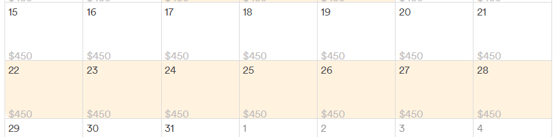
When unlocked, the dates appear white.
Custom Prices
To set the price for your listing, go to the Pricing tab (Manage your listing = > Pricing), where you'll find the main listing price and where you can define your standard rate.

Use the Calendar to set custom prices for specific dates for more flexibility. If you want to adjust your nightly rate for particular dates or periods—such as peak seasons or events—simply click on the desired date(s) and enter the new price.
To update the price, enter the custom rate in the "Price for Each Night" field (1), then click Save Changes (2) to apply your update.

Sync multiple calendars (if applicable)
If you list your property on multiple platforms, you can sync your calendars to avoid double bookings. Check our hosting platform's help center (Link) for instructions on connecting and syncing your calendars.
Update your calendar regularly
To ensure a smooth booking experience, update your calendar as soon as availability changes. This will help you manage your bookings efficiently and minimize the risk of cancellations.
By following these steps, you'll be well on your way to effectively managing your bookings and providing an excellent guest experience.
Was this article helpful?
Great! Is there anything we could change to make it even more helpful?
Thanks for letting us know. How would you describe this article?
Email address
Only used if we need clarification on your feedback.
Thank you for your feedback, it means a lot to us.
This form is used for documentation feedback only. Learn how to get help with Jwbnb.
Have more questions? Submit a request
